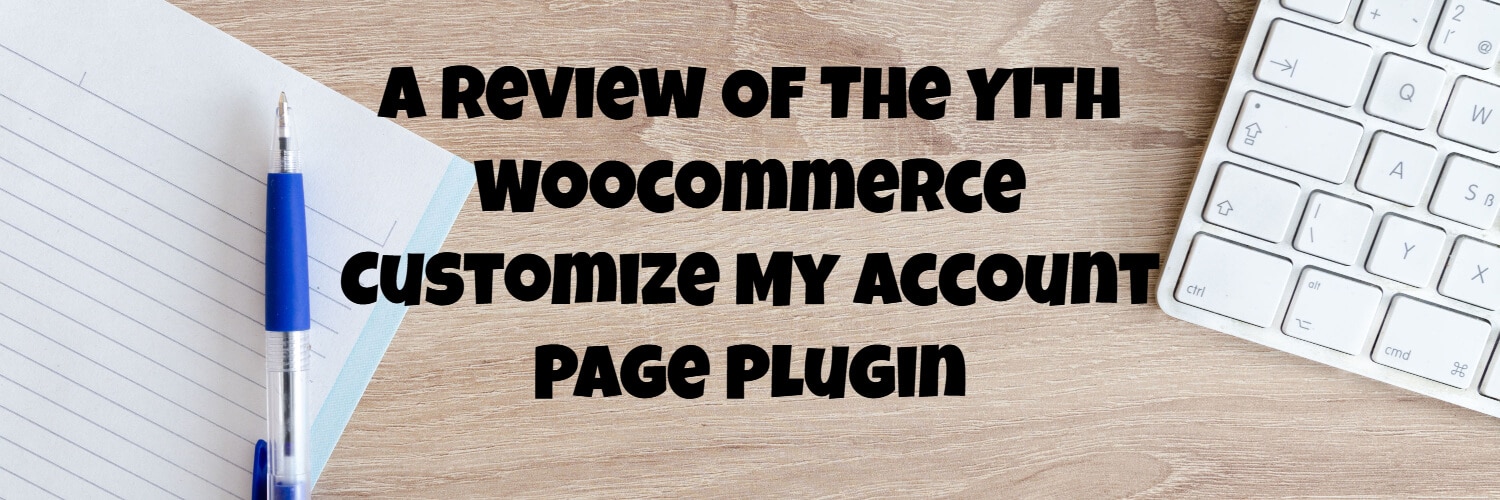The My Account page is an integral part of a Woocomerce store, and setting it up correctly can mean the difference between a friendly a useful customer experience and a confusing and unhelpful one.
For the non-tech savvy store owner though, making changes to the my account page may seem daunting.
Click here for more details about the "Learning WooCommerce Development By Example" book
The Yith Woocommerce Customize My Account Page Plugin seeks to make the task of making changes easy, so let’s take a look at what it does.
The Tldr Summary/Verdict
Do you suspect that users of your online store are unable to access their important information and that it might be costing you sales?
The Yith Woocommerce customize My Account Page Plugin will allow you to easily redesign the “My Account area of your site.
If you only require small modifications to the My Account area then the plugin might represent a slight overkill and if you want to make to very specific changes you might be better hiring a developer.
For the vast majority of users, though we would think the cost of the plugin would represent a wise investment, it should allow you to make some very important changes without making a significant investment of your time or your money.
Click here to get latest prices for the Yith Woocommerce Customize My Account Page Plugin.
Is There A Free Version Of This Plugin?
Many of the Yith plugins are available in both free and premium versions, but the customize my account plugin is only available as a premium plugin.
We presume this is because although the plugin allows you to make significant changes it does so via a reasonably small number of features and it would perhaps be hard for Yith to provide a free version of the plugin without giving a significant portion of the plugin’s functionality away for free.
As with all Yith plugin’s you are able to test it out extensively via the Yith website so you have plenty of opportunities to try before you buy despite the lack of a free option.
What Lay Out And Style Options Does The Plugin Provide?
The plugin offers two styling options.
The first option is to display the My Account options down the side of the screen.
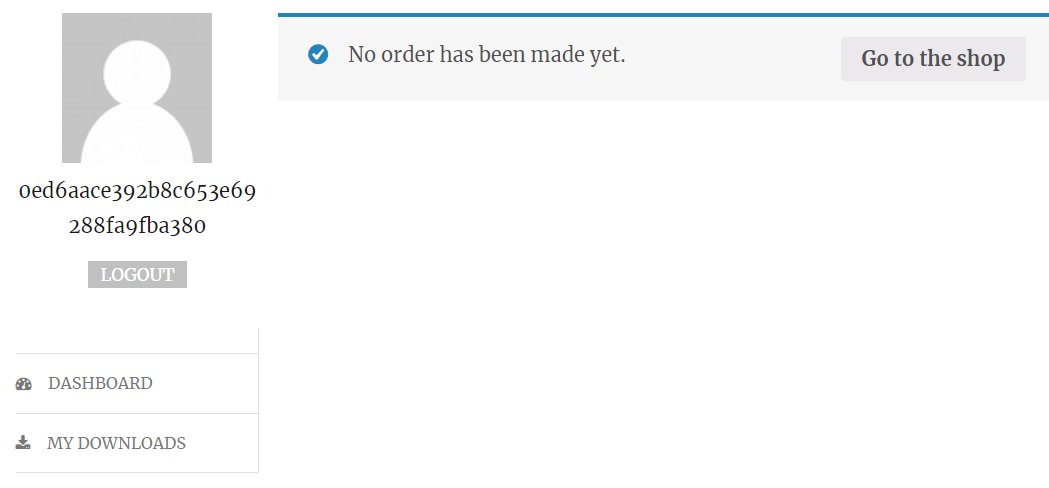
The second option is to have the options running along the top of the screen
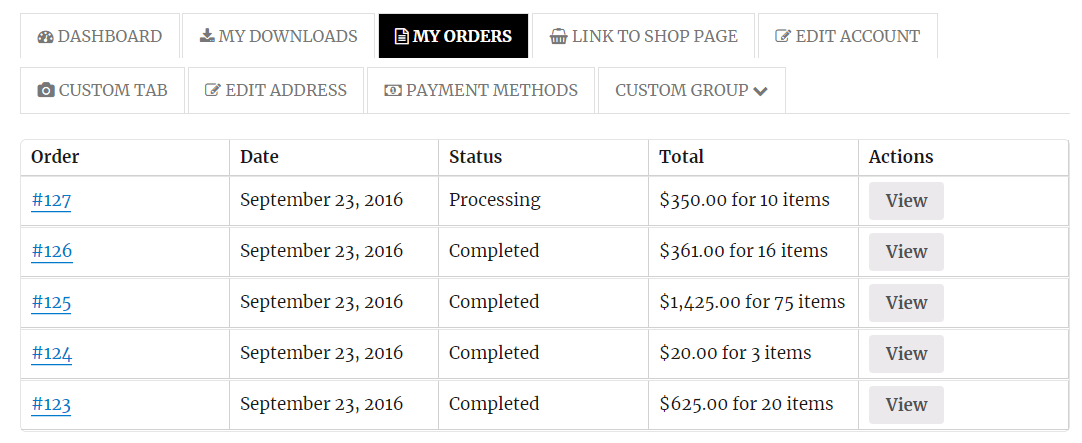
It easy to swap between the two styles via an option in the admin menu.
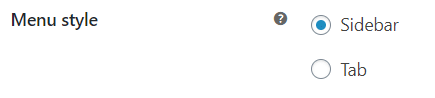
The admin menu also provides an option to move the sidebar menu to either the left or right of the screen if you choose the sidebar option.

It is worth noting that on a mobile device the two options look very similar
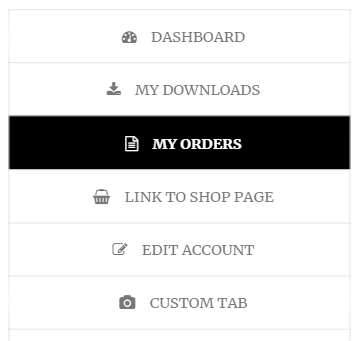
So the choices you make regarding the layout will only impact users on larger screens.
In addition to the layout options, the plugin also provides the ability to alter the colors used in the My Account menus.
Specifically, the plugin allows you to change the following colors.
- The menu item text color
- The menu item text color on hover
- The logout text color
- The logout text color on hover
- The logout background color
- The logout background color on hover
The plugin provides color pickers to help you choose all of the colors above
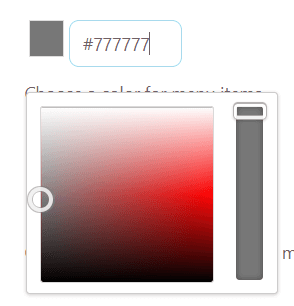
It is worth noting that the control the plugin gives you over styling is limited, you are able to change colors but not borders, padding, etc so you made need to add some custom styles if you have a very specific design in mind.
How Does The Plugins Custom Avatar Functionality Work?
The plugin allows customers to set their own avatar, the functionality can be turned on via the admin interface

Users are then able to upload an avatar image by clicking their profile picture
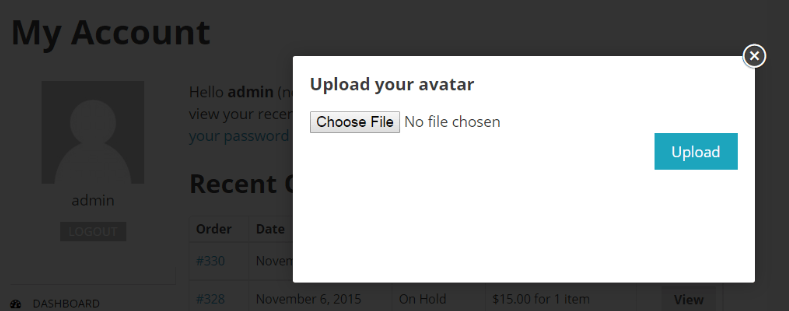
What Enhanced Security Options Does The Plugin Provide?
The plugin allows you to add a captcha field to the login form, users will be prevented from logging in if they do not complete the captcha field correctly.
The plugin itself does not provide built-in captcha functionality, so you will need to create a Google account and then hook in their ReCaptcha functionality to use this feature.
The plug-in makes connecting with Google relatively easy and you only have to fill in a couple of fields in the admin interface to get everything set-up.
The plugin also has an “enable account email verification” option

If this option is enabled an email will be sent to a customer following them completing the registration process. The email will contain a link and until the user clicks through the link to confirm their registration they can be blocked from either
- Logging in
- Purchasing items
You can select which option you’d prefer from the admin interface.

The plugin also provides the option of blocking registrations if they have an email address from a certain domain, some stores do this to prevent people registering with commonly used email domains such as Yahoo, Hotmail and Gmail.
How Can I Edit and Add Options In The My Account Page Using The Plugin?
The plugin provides three ways to add an option to the My Account page, we’ll take a look at each method below.
Endpoints
To create an endpoint you’ll need to specify a number of different options, let’s take a look at an example screenshot from the admin interface of the plugin
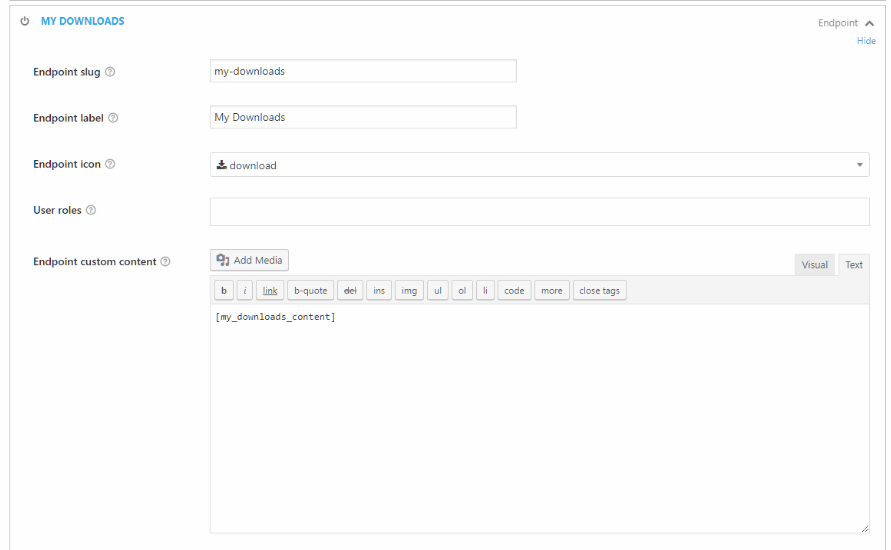
We’ll go through the options one by one –
Endpoint slug – The slug will be displayed in the URL when the option is selected

Endpoint label – The text displayed in the option
Endpoint Icon – The icon displayed next to the option, the plugin provides a drop-down list of icons to choose from
<needs image>
User role – This allows the admin user to specify a list of user roles, the option will then only be shown to users who are in one of the user roles. Whilst the plugin doesn’t provide the functionality to set up user roles if you’re able to create and assign users to them this provides a very powerful feature.
Endpoint custom content – This field allows the admin user to input content that will be shown when the option is selected. As you can see from the screenshot above a post type edit field is provided so it is possible to enter HTML Markup. If you wish to include more complicated content that uses PHP code then you’ll need to create a shortcode as you would if you wanted to embed logic/code in a normal WordPress post.
Links
Links are similar to endpoints, but rather than the admin user specify content a link will redirect the user to a separate page. Here’s a screenshot of the admin options available when you’re creating a link.
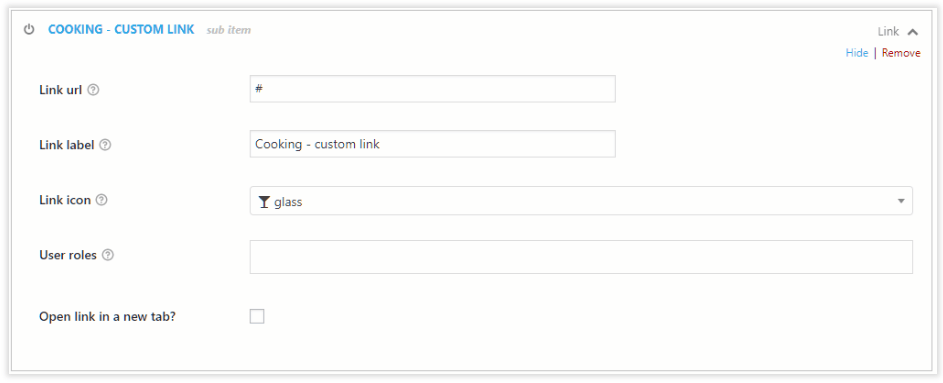
As you can see from the screenshot, the link options are very similar to the endpoint options, the main differences are the Link Url and Open Link in a new tab options.
As you would expect, these options allow the user to specify where the link will redirect to and whether the link opens in the current window or a new one.
Groups
Unlike endpoints and links groups do not point at specific resources, instead, they allow endpoints and links to grouped together. You can think of groups as the top-level menu items and the endpoints and links as the sub-menu items below them.
When you add a group the plugin will prompt you for the group’s name
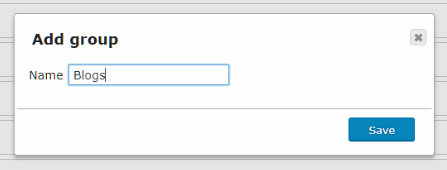
You are then able to add endpoints and links to the group by dragging and dropping.
Just like endpoints and links, groups can be given a label, an icon and you are able to limit the customer groups that can view a group
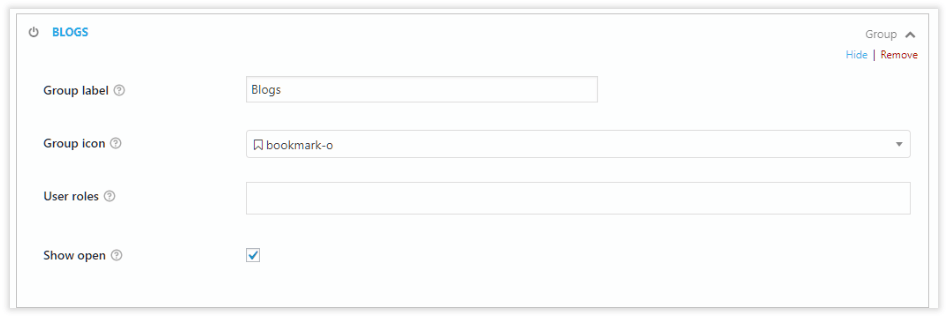
An additional option is also provided Show open, if this is set to true then the options included in the group will be shown to the user, if set to false the items will be hidden until the user clicks on the group.
Heres an example of an open group
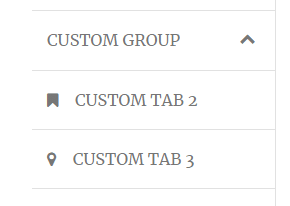
and here’s an example of a closed group
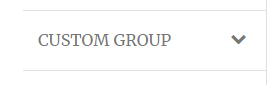
It easy to change the order of all items in the menus by dragging and dropping.
What Other Plugins Does The Customize Account Page Plugin Work Alongside?
How much does the Yith Woocommerce Customize My Account Page PluginCost?
The plugin costs $59.99 for a single license, $129.99 for a license for up to 5 users and $199.99 for a licence that can be applied to up to 30 users.
Purchasing any of the options above will entitle you to a year’s worth of updates and support, Yith also provide a 30 day money-back guarantee on the plugin.
Click here to buy the Yith Woocommerce Customize My Account Page Plugin.
Final Thoughts
If you’re looking to make changes to you’re my account page then the Yith plugin has a lot to recommend it, and it will allow you to make navigation changes quickly and easily. It also provides a number of functionality upgrades that will add security features to your sign up process and provide enhanced my account options for users.
If you’re looking to make complicated design changes then you may find that the plugin does not do everything you require, but it may provide the base functionality you need which can be expanded on with your own custom CSS changes.
Click here to enroll in our Free WooCommerce Coding Course
If you have any questions about the plugin or our review the please don’t hesitate to let us know in the comments.