If you’ve arrived at this article wondering how much it will cost you to set-up a WooCommerce store the good news is WooCommerce plugin is completely free so if you already have a WordPress website or blog you can add WooCommerce for no charge at all.
Having said that, although the WooCommerce plugin is free you may have to spend some money to get your store set-up exactly how you want it, in this article, we’ll guide you through each step of the journey so you can start selling in no time at all.
Click here for more details about the "Learning WooCommerce Development By Example" book
Things You’ll Need To Start Selling (and how much they cost)
In this section, we’ll take a look at the things you’ll need to start selling. If you complete every step in this section then you’ll have an online store that people can access and buy products from.
Buying a Domain Name
Prerequisites: None
Cost: Around $10 per year
A domain name will be your store’s address on the internet, and you’ll need to buy a domain name before launching your store to the public.
We would recommend buying your domain name via Namecheap or directly from your hosting supplier.
Can I Use Anything as my Domain Name?
You’ll need to choose something unique, as your store can’t have the same domain as somebody else so if you wanted to name your store amazon.com it’s a definite no go. Things are complicated slightly by the fact you might come up with a brilliant name that is not currently in use, but the domain won’t be available as someone else has already registered it.
Providing your domain name is available though, you can use pretty much anything you like, although it’s always best to try and go for something that’s reasonably short and memorable.
How Can I check if the Domain Name I Want is Available?
A simple and easy way to do it is to go to the Namecheap domain name search
https://www.namecheap.com/domains/domain-name-search/
and then input the domain you want, Namecheap will then let you know if your domain name is available and how much it will cost. Helpfully they will also suggest alternate domains if your domain is not available.
My Domain Name Is Available but it Costs Loads, Why is That?
Sometimes, somebody else has already has bought the domain you are looking for but they are not using it directly, so they are in the market to sell it. Some people are in the business of just buying domain names and selling them on, and it can be quite a lucrative business with domain names changing hands for five-figure fees and beyond.
In general, we would recommend not paying a lot for your domain name, particularly if you do not have an established brand.
Does it Matter What Extension My Domain Name Has?
If you’ve used the domain name search at Namecheap you’ll likely have seen that there are a large amount of different extensions available.
Namecheap has a full list of domain extensions (or TLDs (top-level domains) as they are sometimes called) with prices here.
In years gone by it was recommended that you bought either a .con, .net or .org domain as it gave SEO advantages (people believed that Google ranked sites with theses domain extensions higher) but in recent times Google seems to have been giving less weight to domain extensions in the search results.
Having said, that we would still recommend getting a .com domain if you can, as it is the most recognized and gives authority to your store.
Also, if you go for a cheaper option and start to successfully build your brand there’s always a chance that someone else will buy the .com version of your domain name start a similar business and piggyback off your brand.
One exception to this rule would be if you expect to do most of your business in a specific country, for instance, if you were setting up a store in the UK and expected most of your custom to be from the UK it would be fine to go for .co.uk instead of .com, although I’d still be tempted to buy both if they were available.
Why is it Important To Check a Domain Name’s History?
Just like a house, it is possible to buy a domain name and then leave it again. If someone fails to renew a domain name after buying it then after a holding period it will be put back into the pool of available domains and will show up as available when you search for domains.
The problem with this is if a domain was used by the previous owner to do something shady, like selling adult products or pills, then the domain may already have been marked as a problem domain by Google and you will have problems driving traffic to store.
For this reason, we would always recommend checking the history of your domain before making a purchase.
You can also use the wayback machine to check the history of a domain, if you input the domain you are thinking of buying into the tool then it will list all of the pages that have ever been published on a site. You’re obviously looking for a site where nothing has been published before.

Hosting
What should I look for in a host?
We would always look for these three things when looking to find a host for a WooCommerce store –
WordPress Hosting with an easy WordPress install
In order to run WooCommerce you need WordPress so you’ll have to go with a host that supports WooCommerce, but we would also recommend finding a host that makes it easy to install WooCommerce.
Whilst the WordPress installation is not that complicated, your life will be made so much easier if you go with a host that offers an easy install process. Many hosts offer a one-click WordPress install feature and we would certainly recommend trying to find a provider that offers this feature.
Easy https Installation
We would strongly recommend that you run https on your store, https stands for Hypertext Transfer Protocol Secure and in very simple terms it makes the data that customers send to you and the data that you send back to your customers more secure.
Https is also likely to improve your SEO performance, and also make your store look more trustworthy to users.
It used to be reasonably complicated and expensive to install an https certificate, but many hosts now offer free https certificates with one-click installs.
Responsive/helpful support
If your site goes down then you want to find out why and get things back online as quickly as possible.
We would firstly recommend finding a host that has good uptime stats because hopefully, that will mean your site very rarely goes down.
If your site does disappear you want really quick answers, you don’t want to wait on chat whilst a beleaguered support operative juggles multiple support queries, you also don’t want t wait multiple hours for an email reply.
Fast load times
Research has shown that conversion rates on websites fall as page load times increase, so it’s important that your site loads as quickly as possible. Fast load times will also improve your Google rankings and allow you to attract more customers.
The host you choose can make a real difference to the speed of your site if your hosting provider is running on old hardware then it stands to reason that your site will inevitably run slower. Another factor to consider is that many hosts run multiple websites on the same server and this can also slow things down. Imagine your site is hosted on a super fast server alongside three other websites, it is bound to run faster than a website running on a slow server that is hosting tens of other websites alongside your store.
Who Would We Recommend?
We would recommend the following two hosts –
WPX Hosting – WPX are a solid, reliable hosting company. They offer easy site set-up and WordPress installation, and free, easy to install https certificates. Their support is also excellent, this site is hosted on WPX and we would not hesitate to recommend them.
Bluehost – Bluehost are another excellent hosting option. They make it is easy to set-up WordPress and add a free https certificate for your store. Their support staff are knowledgeable, quick and efficient.
Plugin and theme
Once you have site set-up and WordPress installed then its time to install WooCommerce.
Installing WooCommerce
WooCommerce can be installed just like any other plugin, to get started go to “Plugins” -> “Add New” from your site’s admin menu.
Then type “woocommerce” into the search box

After hitting return you should the “WooCommerce” plugin listed
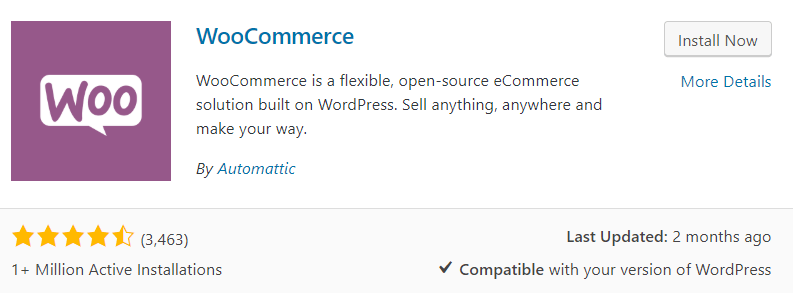
From here just click “Install Now” and then activate the plugin, and that’s it you have WooCommerce installed on your site.
Installing a Theme
Once you have WooCommerce installed, we would recommend changing your WordPress theme.
If you’ve followed the steps in this article so far then your WordPress site will probably be using the “Twenty Nineteen” theme and your WooCommerce shop page will look similar to this
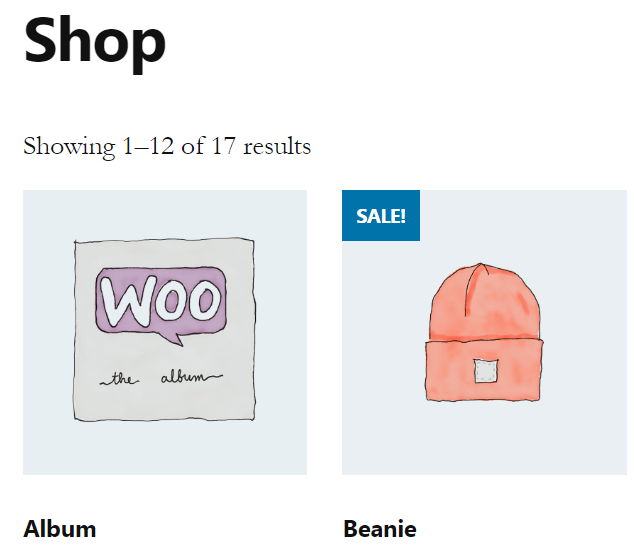
This actually doesn’t look too bad, and if you’re a real HTML/CSS/PHP wizard (or you know one) then you might want to modify the default theme to your requirements.
If you want to make life a little easier, we would recommend installing a theme that is designed to work with WooCommerce, a WooCommerce compatible theme will make it much easier to get your shop looking how you want as it will include options specific to a WooCommerce store (what you want to display on the “shop”, page how many products you want to display on each row etc).
The Storefront theme, which is developed by the same people who develop WooCommerce is an excellent choice for a first WooCommerce theme, it’s free, and it provides enough options to give you a reasonable amount of control over your store.
To add the theme to your store go to “Appearance” -> “Themes” from your site’s admin menu, then click the “Add New” button and type “storefront” into the search field. The Storefront theme should then appear as the first search result.
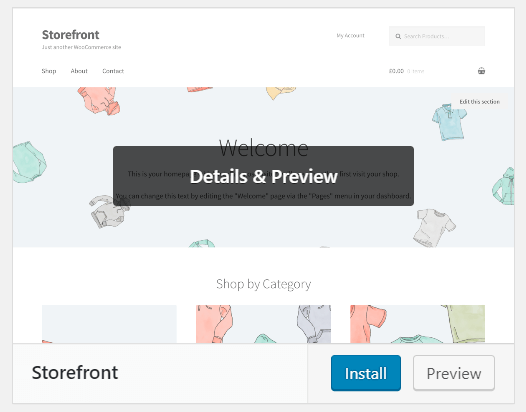
Click the install button, and then set the “Storefront” theme as your active theme.
If you now go to “Themes” -> “Customize” you’ll be able to set-up your store using custom WooCommerce options that the theme provides.
Other Options
Although the Storefront theme is an excellent choice it is possible to find themes that give you more/control options around the set-up and layout of your store, although these themes generally involve a cash outlay. We’ve listed some of our favorites below –
WooCommerce Storefront Powerpack bundle ($69) – Developed by the same people who wrote the Storefront theme this add-in adds a number of quality additions to the theme.
Generate Press ($49.95) – Generate press is a brilliant WordPress theme (we use it on this site) but it also comes with a WooCommerce module that gives you a great deal of control over the design and layout of your store.
Flastsome ($59) – A premium WooCommerce theme, with an impressive number of options. Available to download from ThemeForest
Adding a Payment Method
If you’ve followed along this far, you should now have a WooCommerce store with its own domain hosted with a host of your choosing. We now just need to add a payment method or two so people can buy things from our store.
Signing Up With a Payment Provider
Before you start to take payments you’ll first need an account with a payment provider.
The payment provider will process payment from people who want to buy things from your store and then pay the money into your account. If you don’t currently have a payment provider we would recommend signing up with one of the following.
PayPal – You may well already have an account with PayPal, so it should be reasonably easy to configure our account to start taking payments. PayPal is also universally recognized so your customers should feel comfortable paying via this method.
Stripe – Signing up with Stripe will allow you to take payments via a number of different credit cards, and just like Paypal Stripe is a recognized brand so adding it to your store should mean that customers are happy to enter their credit card details.
What if I Don’t Want To Add a Payment Provider
If you don’t add a payment provider then it’s likely that you will make fewer sales in your store, but WooCommerce does make it possible to process orders without adding a payment provider.
You can do this by going to WooCommerce > Settings > Payments from here it is possible to choose a number of payment methods that will allow an order to be completed without the user having to enter credit card details.

In order to keep things brief, we’ll only look at Check Payments in this article. If you turn the payment method on as shown in the image above then your users will be able to choose the “Check” method during checkout.
You’ll then be able to wait for the user’s check payment to arrive and only complete the order once you have received payment.
Integrating Your Payment Provider with WooCommerce
Once you’ve chosen a payment gateway you’ll need a way to integrate the payment method into your checkout process.
This is not a trivial process, but luckily there are a number of plugins that make adding a new payment gateway a breeze.
One of the reasons why we recommended PayPal and Stripe as your first payment gateway options is that there are free plugins that allow you to add the integrations to your store, the links are below –
PayPal or PayPal by Yith
Stripe
If you want to use a different payment gateway then you may have to pay for a premium plugin, we’ve listed a few below, just to give you an idea of what’s available
Yith Woocommerce Authorize.Net Payment Gateway ($69)
Worldpay for WooCommerce ($79)
Yith Paypal Braintree For Woocommerce ($69)
Other Articles on This Site About Payment Gateways
The Best WooCommerce Authorize.Net Plugins
Things You Could Add to Your Store to Make it Better (and how much they cost)
Now you have your store set-up and ready to take payments from customers you can launch and start taking orders, but there are still lots of different features you can add to your WooCommerce store, let’s take a look at some (and how much they might cost) now.
Invoices
WooCommerce comes with invoice functionality built-in, but there are a few features that you may wish to add –
- Sequential invoice numbers – by default WooCommerce does not generate sequential invoice numbers, and you have no control over the format of invoice numbers. It is possible to add plugins that give you full control over the sequence and formatting of invoice numbers.
- PDF Invoices – Out of the box, WooCommerce does not have the ability to save invoices as PDF or send PDF invoices to customers, adding a plugin cud add this functionality to your store.
- Templates – The default WooCommerce invoices is quite plain, plugins allow you to create more complex graphical invoices and also add to add additional fields to the invoice.
- Ease of Access – Adding a plugin could allow your users to view and download all of their invoices from the “My Account” section of your store.
Here’s a list of invoice plugins for you to take a look at –
Yith Woocommerce Pdf Invoice And Shipping List ($79.99)
PDF Invoices ($79)
WooCommerce PDF Invoices (free)
Shipping
WooCommerce provides an impressive array of shipping options and allows you to set-up zones, fees and classes in order to ensure your customers get charged the correct shipping rates.
If you want to tale your shipping operation to the next level, you can add plugins to your store which provide extra features such as –
Integration With Shipping Providers – Connect your store to major shipping providers such as USPS and FedEx, allow your customers to get immediate and accurate packing/shipping quotes and then print out labels to use to ship your items.
Set-up Detailed Shipping Pricing Rules – Whilst the base WooCommerce functionality allows you to set-up reasonably complex rules for your shipping, plugins allow you to configure things right down to user/product level.
Change Shipping Costs Depending on What a User Buys – WooCoomerce allows you to increase shipping costs as customer’s buy more items, but plugins will allow the setup of more complex rules such as shipping discounts for bulk purchasing.
Here’s a list of shipping plugins –
Yith Woocommerce Pdf Invoice And Shipping List ($79.99)
USPS Shipping Method ($79)
Fedex Shipping Method ($79)
Layout
As discussed earlier in the article, installing a theme that is designed to work with WooCommerce can provide you with a lot of options to customize the look and feel of your store.
The downside to using a theme like this is that sites that use the same theme can tend to look a bit samey. If you really want your store to stand out then you’ll want more control over the layout and look of your store.
To customize your store in fine detail you’ll either need to write some css or php code or get your hands on a plugin or extension that allows you to design your site via a drag and drop user interface. Drag and drop designers give the following advantages –
Set Common Styles – Design the elements on your site so they stand out from the competition, and then apply the styles you’ve designed across all the pages in your store to give a consistent and pleasing look to your store.
Build Complex Layouts – If you have an idea of how your perfect page would look but don’t have the coding chops to implement it, then a drag and drop designer will make it so much easier to create your perfect page
Create Templates – If you design something you like, then many of the drag and drop designers will allow you to create a template of your design hotness and then use it again and again.
Here is a list of products you might want to check if you want to take your store’s design to the next level –
Elementor WooCommerce Builder
BeaverBuilder for WooCommerce
GeneratePress for WooCommerce
Membership Plugins
If you’re selling digital products then you may well have already thought about implementing a membership scheme in your store. But even for shops sellings physical products a membership scheme may make good financial sense. Here are some of the features you can add to your shop by purchasing the right membership plugin.
Different Membership Levels – Implement tiered membership levels and charge customers more for greater benefits.
Offer Incentives to Members – Offer customers discounts and free shipping if they sign up to become members.
Easily Communicate with your Members – Send out tailored mailshots to your subscribers.
Only Sell to Members – If it’s a good fit for your business model, plugins allow you to set-up your store so only members are able to buy from you.
Here are a few membership plugins for you to check out –
YITH WooCommerce Membership ($99.99)
WooCommerce Membership ($149)
Subscription Plugins
Much like memberships, subscriptions are a very good fit for stores that sell digital products, and they also guarantee recurring revenue. Subscriptions are not supported in WooCommerce but you can add plugins to your store that will allow you to sell and administer subscriptions. Here are some of the features to look for if you’re looking for a subscription plugin.
Payments – Collecting regular payments should be bread and butter for a subscription plugin, and you should look to ensure that payments can be collected on a scheduled basis using your preferred payment gateway. Subscription plugins should also offer features to deal with failed payments such as payment retries and automatic cancelations of subscriptions after a number of failed attempts
Sign-ups – Plugins should make it easy for your customers to sign up for a subscription, ideally, you want a user to be able to purchase subscriptions using the normal shop checkout process.
Cancelations – It’s a fact of life that a few people are going to want to cancel their subscriptions when this happens you want to be able to define how your cancellation process works and to be able to process the cancelation with the minimum of fuss.
Memberships – Memberships can sometimes go hand in hand with subscriptions if you’re thinking of implementing both in your store you should consider buying both plugins from the same vendor as the two plugins may be able to work in tandem.
If you’re thinking of implementing subscriptions here are few plugins we’d suggest you take a look at –
YITH WooCommerce Subscription ($129.99)
WooCommerce Subscriptions ($199)
Variable Products
WooCommerce allows you to set up a number of different product types, and variable products are one of the options available to you.
Put simply, variable products allow you to group products together but still allow the customer to buy different products. As an example let’s imagine you sell lunchboxes in the different sizes and three different colors, instead of having to create a new product for every different color size/combination you can create a single product and then add the all of the variations quickly and easily via the WooCommerce admin interface.
The WooCommerce front end then makes it easy for customers to buy each of the product variations.
Even though variable products could make your life as a store owner a lot easier there are still improvements that can made to them and a lot of plugins available. Let’s take a look at some of the features the variable product plugins can offer –
User Interface Improvements – Although it’s useful, the bog-standard user interface for choosing variable products is a bit utilitarian, if you’re asking users to choose between different colors then it’s nice to give them a choice of swatches rather just a list of colors in a drop-down.
Get Products into Your Customer’s Baskets Faster – Variable products mean that your customers have to make a few more choices before adding a product to their baskets. If you have an “Add to Cart” button on your shop page then customers can add normal products to their basket without having to visit the product details page, but this does not apply to variable products as user’s must choose the variable options before adding a product to their baskets.
Plugins can make this process much easier for customers, either by adding the variable options directly to the shop page or by separating each variation into a sperate product so user’s can seamlessly add each variation product to their basket as if they were normal products.
Images – It’s nice for customers to be able to see the exact product they are going to buy and many variable product plugins enhance the standard WooCoomerce image gallery to allow you to showcase images of each individual variation in your catalog.
Another problem you may come across is if you have a product that has multiple variations the task of producing an image for each variation can become very time-consuming. Some plugins allow you to create template images and then automagically superimpose colors on top of the template images so customers are able to see each color variation.
Other Articles on This Site About Variable Product Plugins
The Best WooCommerce Color Swatch Plugins (+ Free Options!)
Here are some excellent plugins to make variable products really shine on your store –
WooCommerce Attribute Swatches ($79)
YITH WooCommerce Color and Label Variations ($69.99)
Variation Swatches and Photos – WooCommerce ($99)
Wish Lists
Around holiday times you have probably made use of the wishlist functionality on big online stores, and with the help of plugins, you can add wishlist functionality to your WooCommerce store.
Here are some of the benefits you’ll get from adding wishlist functionality to your store.
Wishlists – Well duh 🙂 But adding a Wishlist plugin will make it easy for your users to add products to wishlists and the access their created wishlists. Typically premium plugins will allow users to create multiple wishlists.
Reporting – Once users start adding products to wishlists you can start tracking what the most wanted items in your store are. Some premium plugins provide very rich wishlist based reporting features.
Outreach Possibilities – Let’s imagine you have a product that you know is on hundreds of your customer’s wish lists, and the product is about to go on sale. Wouldn’t it be great if you could contact all the customers that had the product on their wish list and tell them know it was about to go on sale? Many wishlist plugins allow you to do just that.
Other Articles on This Site About Wishlist Plugins
A Review Of The Yith Woocommerce Wishlist Plugin
The following plug-ins will help you to add wish list functionality to your store –
Wishlists for WooCommerce ($49)
YITH WooCommerce Wishlist ($89.99)
Different Products for Different Users (Wholesale)
You may be in a business where you sell different products to different customers, and you don’t want certain customers to see certain products. It may be for instance that you are selling items at a higher price to a certain band of customers and you don’t want them to see that other customers can buy the products cheaper.
Alternatively, you may be in a business where you only want a specific customer to see the item’s in your catalog. For instance, as a photographer, you may want to make wedding photos available for sale but only to people linked to the wedding. Plugins will allow you to password-protect items in your store.
Here are some ways plugins can help you set up a store where products and prices can be hidden/changed for different customers.
Change Prices by Customer – Add the ability to change prices for individual customers or groups of customers. Adding functionality like this is not easy as it needs to ripple across all areas of your site from the front end to back-end order processing. Purchasing a plugin can make adding this functionality very easy.
Hide Categories Products by Customer – There are code snippets available online that can hide products from users, but the task of completely hiding a product or category of products so it is hidden from everywhere on your site including all archive pages and menus is tricky and best handled by a plugin. Plugins can also add the ability to make it easy to access hidden products and categories. As an example, if you hide a product category what should happen when people try to access it, should they be told it’s not accessible to them and how to access it, should they be prompted for a password, or should they see a “that page doesn’t exist message”. A good plugin will allow you to set all this up easily and quickly.
Create Groups of Users – If you want to only show products to certain groups of users then you’ll need to assign your customer’s into different groups, typically plugins that hide/change products/prices won’t come with the ability to group customers so you’ll need a plugin that is designed specifically to group your customers. These plugins are generally free and we recommend some in the plugin list below.
Make it Easy to Buy Lost of Products Quickly – If you’re selling to wholesale customers they might want to add multiple products to their baskets quickly, plugins exist that can create order form like lists on your store so customers can easily add lots of products to their order.
Other Articles on This Site About Selling Different Products to Different Users
A Review Of The WooCommerce Hide Categories Plugin
A Review Of The WooCommerce Product Table Plugin
Here’s a list of plugins that will help you sell different products to different users –
WooCommerce Protected Categories Plugin (£69)
WooCommerce Product Table Plugin (£79)
SEO
When I opened my first online store in 2012 I spent ages setting everything up only to find that after launching, nobody came to my store. The main reason for this was that my store wasn’t showing up in search engines, so when people searched for the products I was selling in Goole my store was nowhere to be seen.
Unless you have a very strong word of mouth for your WooCommerce store then you’re going to have to spend some time on SEO, here’s how plugins can help you.
SEO Optimization – When Google (and other less important search engines) look at your site they check certain factors on your site in an attempt to work out how “good” your site is. Setting your site up well for SEO can mean better rankings which in turn lead to more traffic. It’s possible to get plugins that tell you how good your site looks to the search engines.
Keywords – Keywords are a key part of SEO, let’s imagine your WooCommerce store sells “blue widgets”, if somebody goes to Google and types in “blue widgets” and your store is the first result, you are likely going to be selling a lot of blue widgets. Of course, in reality a lot of people are likely to be selling blue widgets so they’ll be a lot of competition for the first result on Google. The trick of good SEO is to work out what keywords will sell your product and the work out which of those keywords you can rank for.
Plugins aren’t a great deal of help to you in this task, but there are services that keep a list of all of the keywords that Google ranks and a list of the sites that rank for each keyword. Using these lists you should be able to get a good idea of your SEO strategy.
Links – If we take our “blue widgets” example from above then you might be wondering how does Google decide which site should appear at the top of the rankings. The simple answer is that nobody really knows, as Google understandably keeps its ranking algorithms private. What we do know is that Google puts weight on the number of links pointing at a page. The thinking behind this is if a lot of sites on the internet are talking about blue widgets, and lots of those sites are linking back to the same site then that site is, most likely, an authoritative source on the topic of blue widgets.
Over time, as people have tried game Google’s algorithms they have become more nuanced, but it’s still true that you are likely to get more SEO Traffic if other reputable sites are linking out to your sites. As with keywords, services exist that can tell you all of the sites that are linking to similar sites in your field. Armed with this information you can start reaching out to people and trying to get links for your site.
The following services and plugins will help you with your stores SEO –
The SEO Framework (free and premium)
Yoast WooCommerce SEO plugin ($49)
Ahrefs (keyword and link research/tracking service)
Mangools (keyword and link research/tracking service)
Pricing
We have already touched on pricing in the “Different Products for Different Users (Wholesale)” section, where we discussed customer-specific pricing but there are other pricing models available that you may wish to add to your store. Here are a few examples –
Negotiate Prices – For some stores, it’s a good fit to allow customers to negotiate or choose the price they want to pay for an item, plugins normally allow this in one of two ways either by adding a “request a quote” functionality or by allowing the store owner to set minimum prices for products and then allowing customers to pay more if they need to.
Opening a Conversation Around Prices – Some products just aren’t a good fit for internet transactions and you may need to spend some time discussing the prospective purchase with a customer before a price can be agreed. In this scenario, a plugin that allows you to set-up a call for a price functionality against all (or some) of your products would be a good fit.
Bulk Discounts and Promotions – As a store owner you probably realize that there are lots of different ways to run a promotion, from “buy one got one free” to bulk discounts. All promotions come with some degree of back end complexity though, so buying a plugin that lets you set up the promotions then handles all of the front-end display and back end calculations can be a real time saver.
Donations – If your business model supports donations then there are plugins that will allow you to add donations functionality to your WooCommerce store.
Other Articles on This Site About Pricing Plugins
How to Setup WooCommerce Bulk Discounts and Promotions
A Review of the Yith WooCommerce Request a Quote Plugin
The following plugins could help you to set up pricing on your store –
Name Your Price ($49)
YITH WooCommerce Dynamic Pricing and Discounts ($79.99)
YITH WooCommerce Best Price Guaranteed ($59.99)
Product Add-Ons/Up-Sells
It’s written in sales folklore that the best time to get a customer to buy products is when they are already committed to buying a product from your store and is maybe for this reason that so many stores go down this route.
Out of the box, WooCoomerce provides upsell functionality with it’s recommended products feature, but there are other features you may like to add to your store. Let’s take a look at some of them now –
Personal Add-Ons – If you are selling jewelry then you could use personal add-ons to add engravings to the pieces you sell. Or if you’re selling clothing you could add the ability to upload an image that could be added to t-shirts and sweatshirts. In order to provide this functionality, you’ll need to add extra fields to your checkout process and then make sure you can see what customers have requested when you process their orders.
Practical Add-Ons – Even if you sell impersonal goods there are still things you can add to orders such as insurance, packaging and installation/removal fees. Many plugins have a feature that allows add-on prices to be tied to the prices which are ideal for add-ons like these.
Add-on Logic – Sometimes add-ons can get a little complicated, maybe you have a service that can only be sold once a user has chosen another service. Whilst we would always advise against adding complexity where possible, many plug-ins allow you to build up a set of rules around your add-ons.
The following plugins will help you to add add-on functionality to your store –
YITH WooCommerce Product Add-Ons ($89.99)
WooCommerce Product Add-Ons ($49)
Affiliates
As discussed in the SEO section, it can be hard to get people talking about and subsequently visiting your store. Affiliates can help you with this, in very simple terms affiliates will promote your store and services for a cut of the sales they generate for you.
Setting up and administering an affiliate scheme is not an easy task though, let’s take a look at some of the things you’ll need to think about when setting up an affiliate scheme for your store –
Signing-up Customers – You’ll need to provide a way for customers to sign-up and also a method for customers to generate URLs that they can use to promote your store. A good affiliate plugin should provide you with both of these things.
Pay-Outs – Paying affiliates commission is not an easy task, it will involve keeping track of invoices, dealing with failed payments and integrating with at least one payment gateway. Because of this complexity, some plugins/services provide a payment service that your affiliates can sign up for leaving you with none of the hassles.
Administration – An affiliate scheme has lots of moving parts so you’ll need to keep track of what’s going on whether that’s via a third-party website or from the admin area of your WooCommerce store.
Other Articles on This Site About Setting Up an Affiliate Scheme
The Best WooCommerce Affiliate Solutions (2020 version)
The following services and plugins will help you set up an affiliate scheme for your store –
Yith WooCommerce Affiliates ($89.99)
Affiliate WP (plans start from $99 per year)
ReferralCandy (this is a service not a plugin, plans start from $49 per month plus commission)
(5988)
Extend the My Account Functionality
The “my account” area of your store provides a small area for each of your customers to call their own, it also provides you with an area to keep in contact with and look after your customers. Here are some ways you can extend the functionality of the “My Account” area on your site.
Increased Layout Options – Give your self more options other than the functional design provided by WooCoomerce.
Integration With Other Plugins – Lots of other improvements you can make to your store fit well as feature areas on your My Account page. Improvements such as memberships, subscriptions and wishlists all need an area for users to administer the extra options added to their accounts. My Account extension plugins often include integrations with other plugins so it’s definitely worth checking to see if you can find a good fit with the plugins you already own.
Make your Customers Feel More At Home – Giving customers a chance to personalize their my account pages by adding things such photos and design flourishes will give them a real sense of ownership of their page on your store.
Security Improvements – If you’re having problems with unwanted users creating account pages, many plugins allow you to add security sucha s preventing user’s registering with a trustworthy email address or adding a capthca to your sign up page.
Other Articles on This Site About Improving the My Account Pages on your Store
A Review Of The Yith Woocommerce Customize My Account Page Plugin
The following plugins will help you to alter the “My Account” pages in your store –
Click here to enroll in our Free WooCommerce Coding Course
YITH WooCommerce Customize My Account Page ($69.99)
WooCommerce Account Pages ($49)

